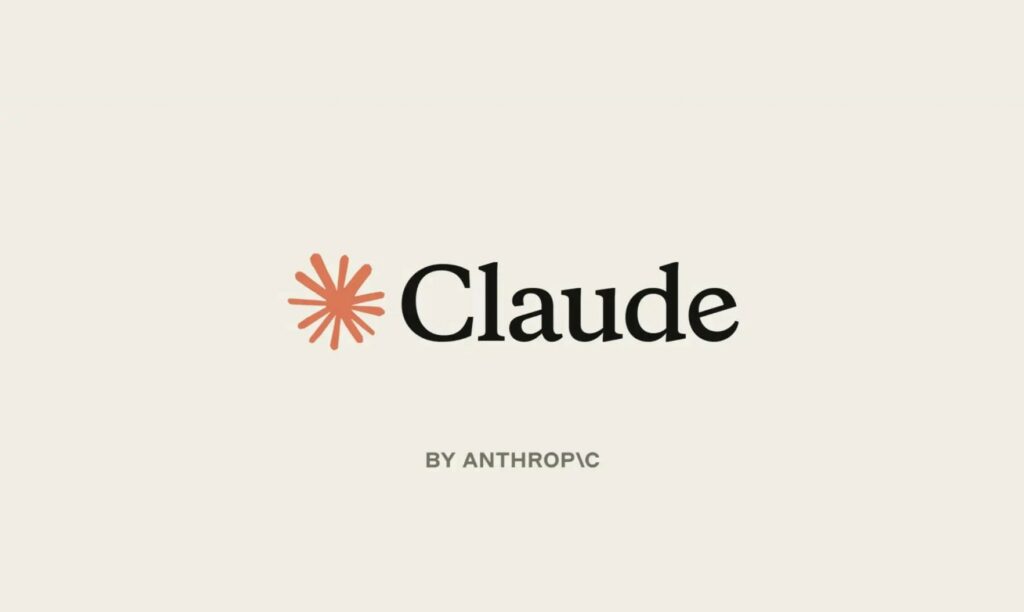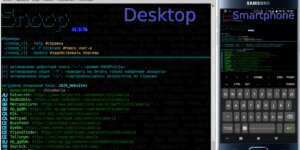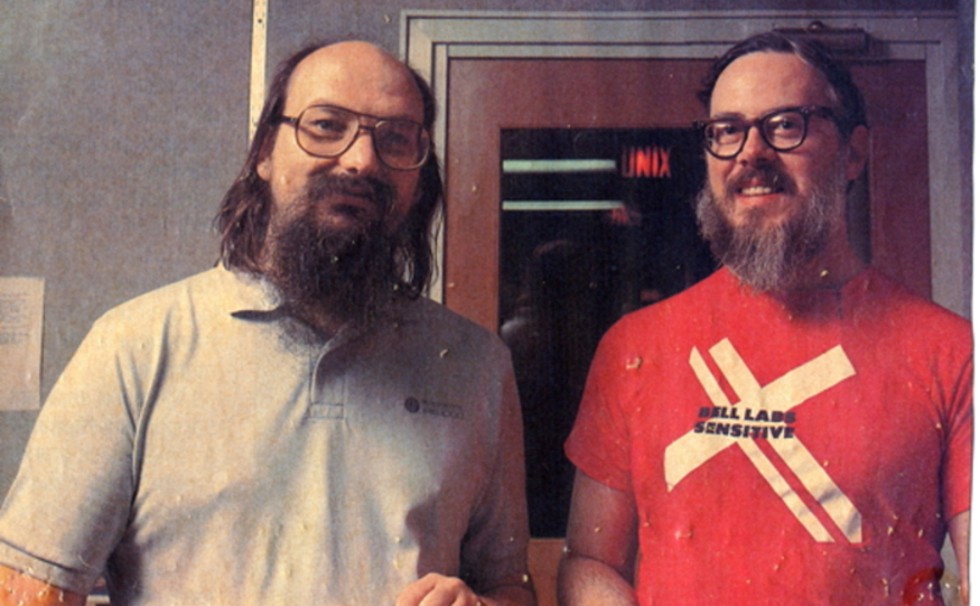Un hacker di 24 anni si è intrufolato 25 volte nella Corte Suprema degli Stati Uniti
Redazione RHC - 14 Gennaio 2026
Ospedale paralizzato da un attacco hacker: interventi e chemio annullati, pazienti trasferiti
Redazione RHC - 14 Gennaio 2026
Microsoft risolve 114 vulnerabilità con l’aggiornamento di gennaio
Redazione RHC - 14 Gennaio 2026
Fuori dal Metaverso! Meta taglia 1000 posti di lavoro in Reality Labs
Redazione RHC - 14 Gennaio 2026
Buongiorno, sono Claude. Il nuovo “collega” che usa il tuo stesso computer!
Redazione RHC - 14 Gennaio 2026
La Cina lancia le prime targhe per la guida autonoma di Livello 3
Redazione RHC - 14 Gennaio 2026
Cloudflare minaccia di chiudere in Italia per una multa milionaria. Ma la verità dove sta?
Redazione RHC - 14 Gennaio 2026
Ha coinvolto dati personali? Fine del dibattito: è Data Breach
Stefano Gazzella - 14 Gennaio 2026
Orion Leaks: Erede Legittimo o “Scavenger” nell’Ombra di LockBit?
Raffaela Crisci - 14 Gennaio 2026
I robot imparano guardando YouTube: NEO potrebbe cambiare per sempre la robotica
Redazione RHC - 13 Gennaio 2026
Ultime news
Un hacker di 24 anni si è intrufolato 25 volte nella Corte Suprema degli Stati Uniti
Ospedale paralizzato da un attacco hacker: interventi e chemio annullati, pazienti trasferiti
Microsoft risolve 114 vulnerabilità con l’aggiornamento di gennaio
Fuori dal Metaverso! Meta taglia 1000 posti di lavoro in Reality Labs
Buongiorno, sono Claude. Il nuovo “collega” che usa il tuo stesso computer!
La Cina lancia le prime targhe per la guida autonoma di Livello 3
Scopri le ultime CVE critiche emesse e resta aggiornato sulle vulnerabilità più recenti. Oppure cerca una specifica CVE
Ricorrenze storiche dal mondo dell'informatica
Articoli in evidenza
 Cybercrime
CybercrimeNelle prime ore del mattino del 13 gennaio, uno dei principali ospedali del Belgio si è trovato improvvisamente quasi paralizzato. L’AZ Monica, con sedi ad Anversa e Deurne, è stato colpito da un attacco informatico…
 Cyberpolitica
CyberpoliticaIl CEO di Cloudflare, Matthew Prince, ha minacciato di chiudere le attività dell’azienda in Italia dopo che l’autorità di regolamentazione delle telecomunicazioni del Paese le ha imposto una multa pari al doppio del suo fatturato…
 Cybercrime
CybercrimeUn’analisi approfondita sulle connessioni infrastrutturali del gruppo emergente Orion Leaks e il suo possibile legame con l’ex gigante LockBit RaaS. Negli ultimi mesi, a seguito dell’Operazione Cronos, condotta da agenzie internazionali per smantellare l’infrastruttura e…
 Cybercrime
CybercrimeNegli ultimi mesi si sta parlando sempre più spesso di un cambio di paradigma nel cybercrime. Quello che per anni è stato percepito come un ecosistema prevalentemente digitale — fatto di frodi, furti di identità,…
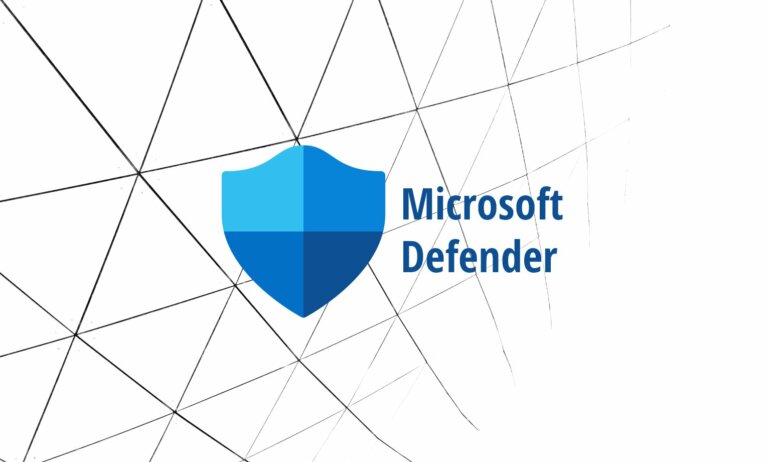 Cybercrime
CybercrimeA volte, per disattivare la protezione di Windows non è necessario attaccare direttamente l’antivirus. È sufficiente impedirne il corretto avvio. Un ricercatore che si fa chiamare Two Seven One Three (TwoSevenOneT) ha pubblicato su GitHub…